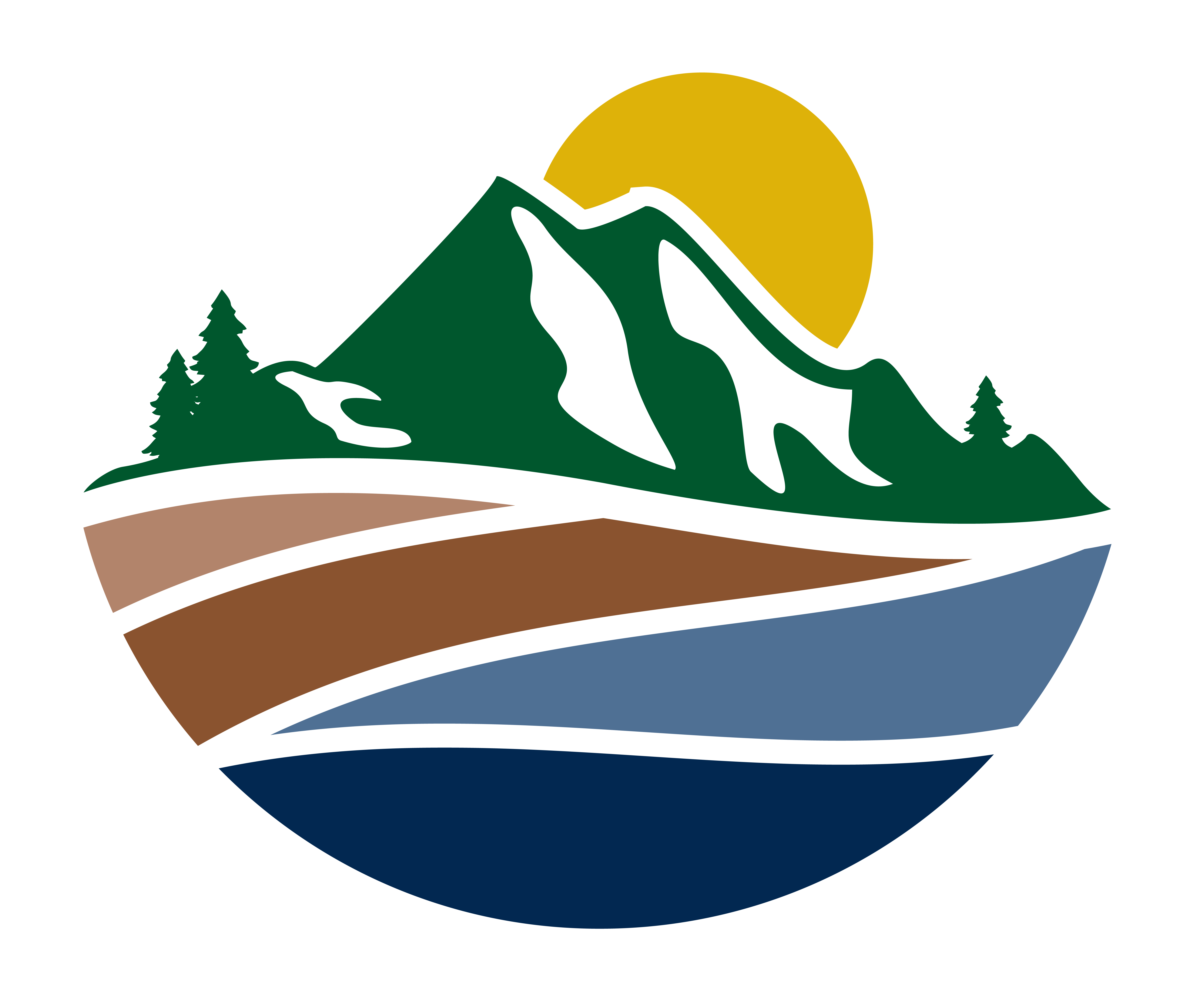1. Update the printer drivers:
- Download the driver here (updated 01/03/19)
- Choose Drivers and Downloads
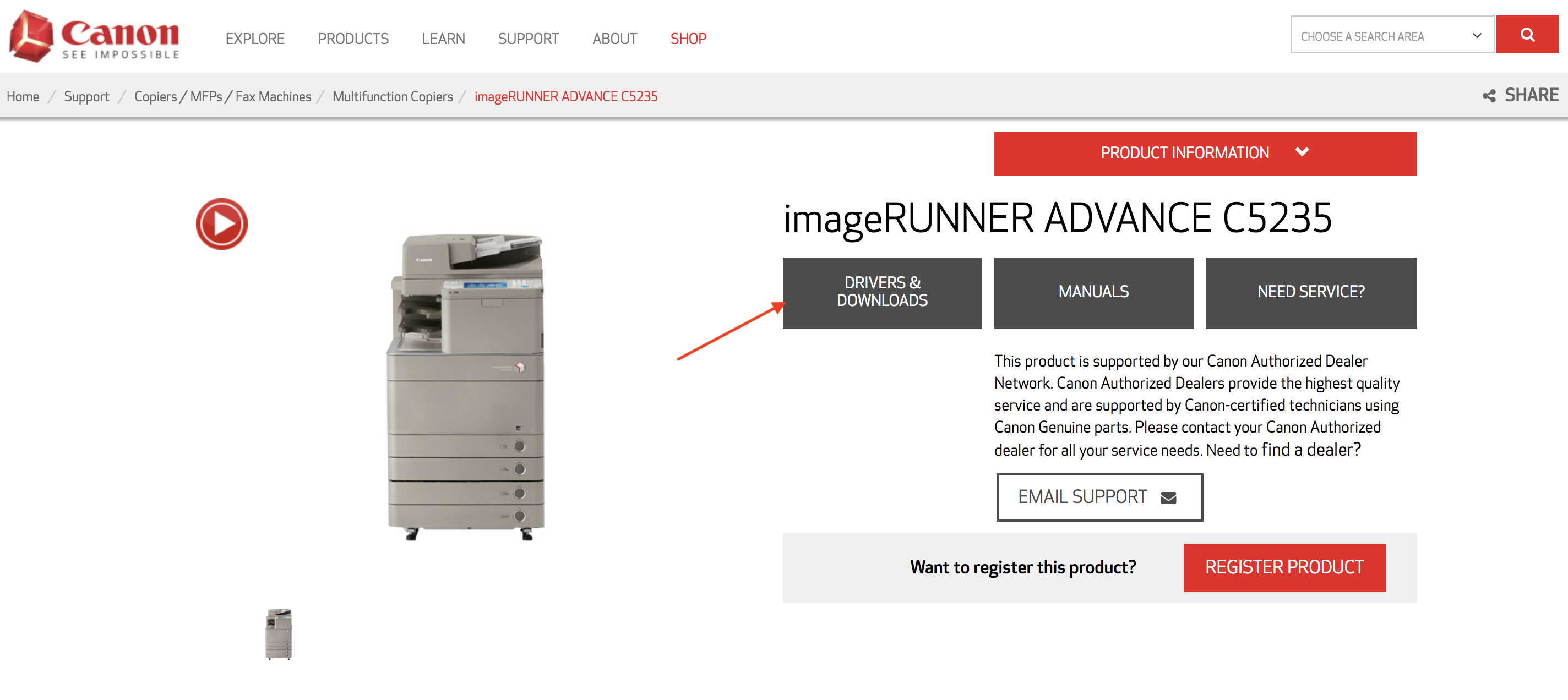
- From the Operating System drop-down menu, select the appropriate OS version
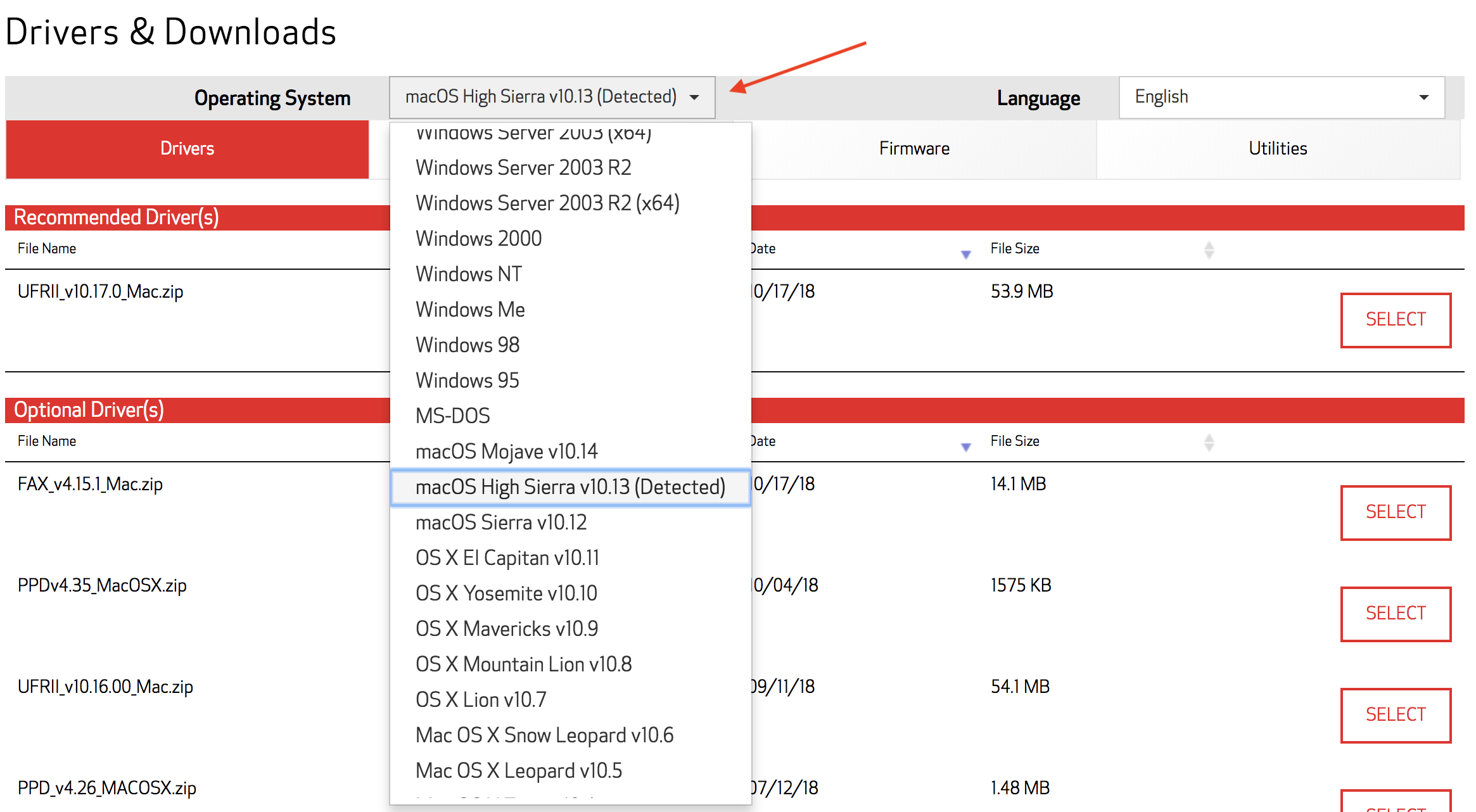
- Locate the latest version of the UFRII (usually under Recommended Drivers)
- Click on Select and then Download
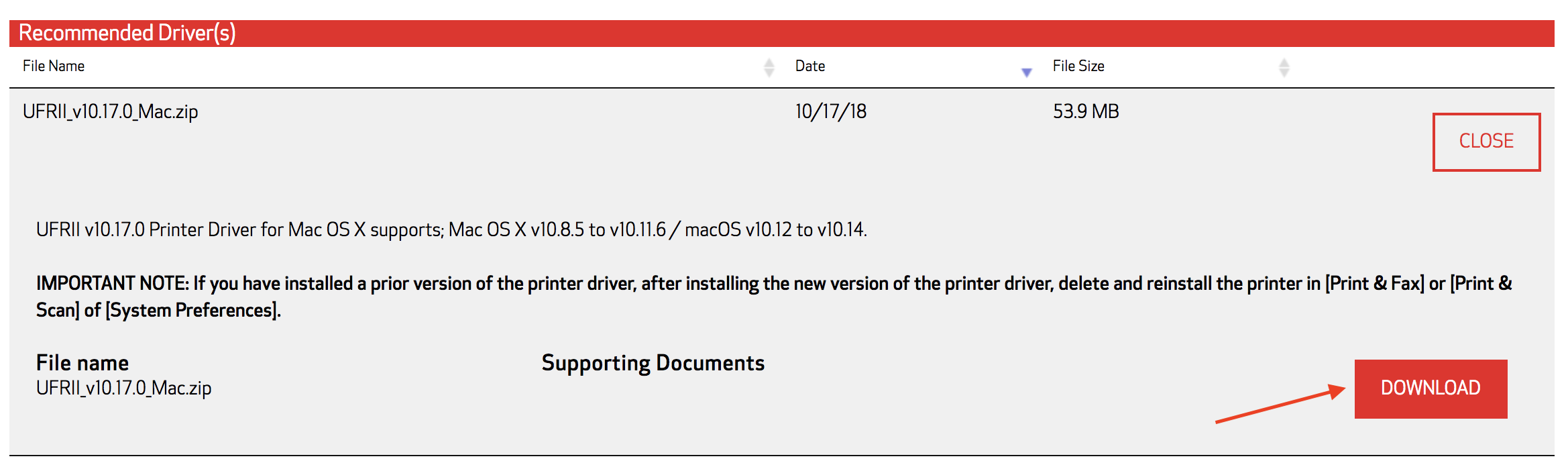
- Follow the driver installation instructions to activate the new driver installation
- Next, click on the zip file name to download the driver, and agree to the Terms & Conditions.
- Navigate to the Downloads directory on your Mac (or the location to where you saved the zip file)
Double click on the zip file and locate the installer in the zip file.
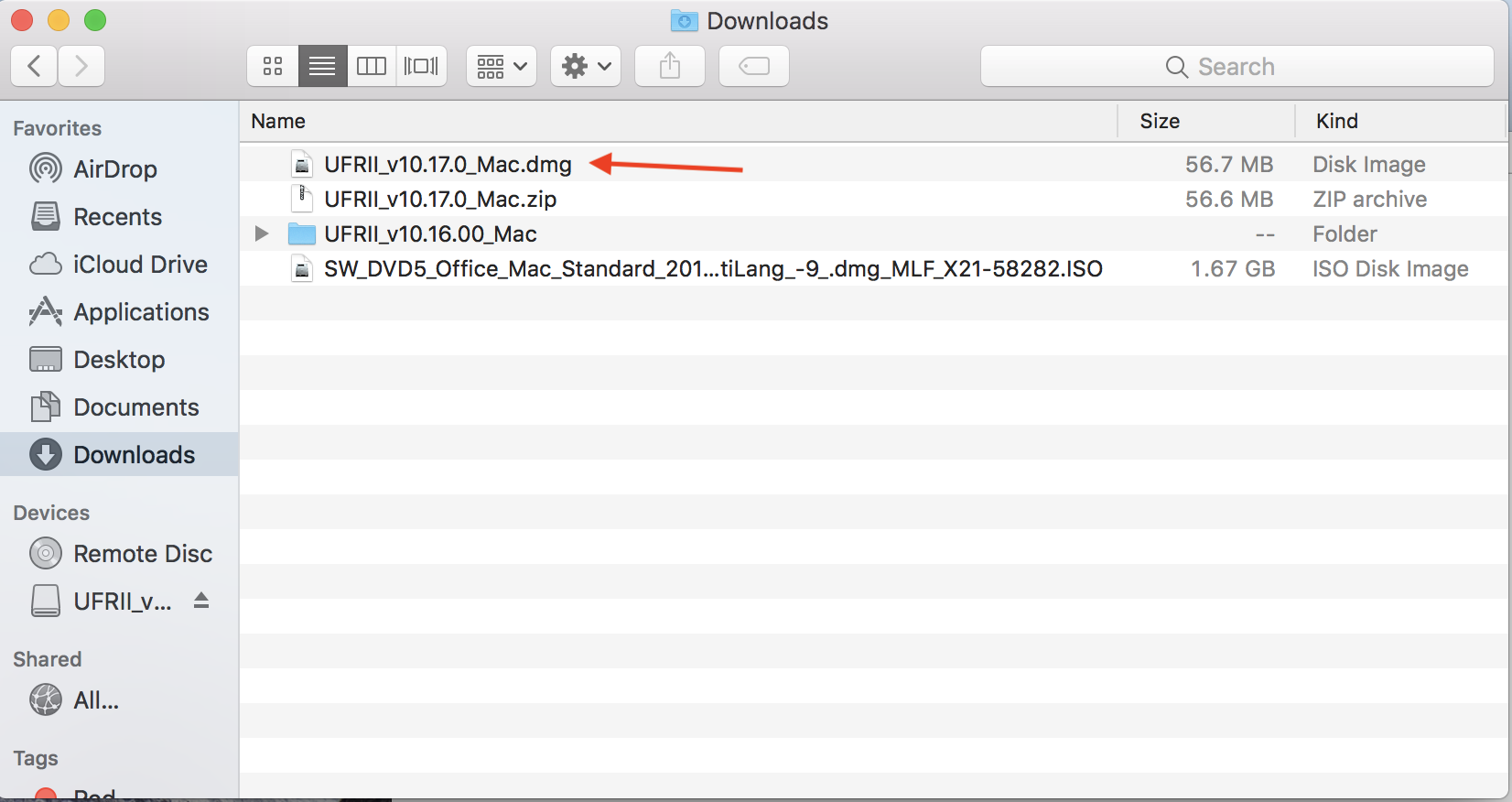
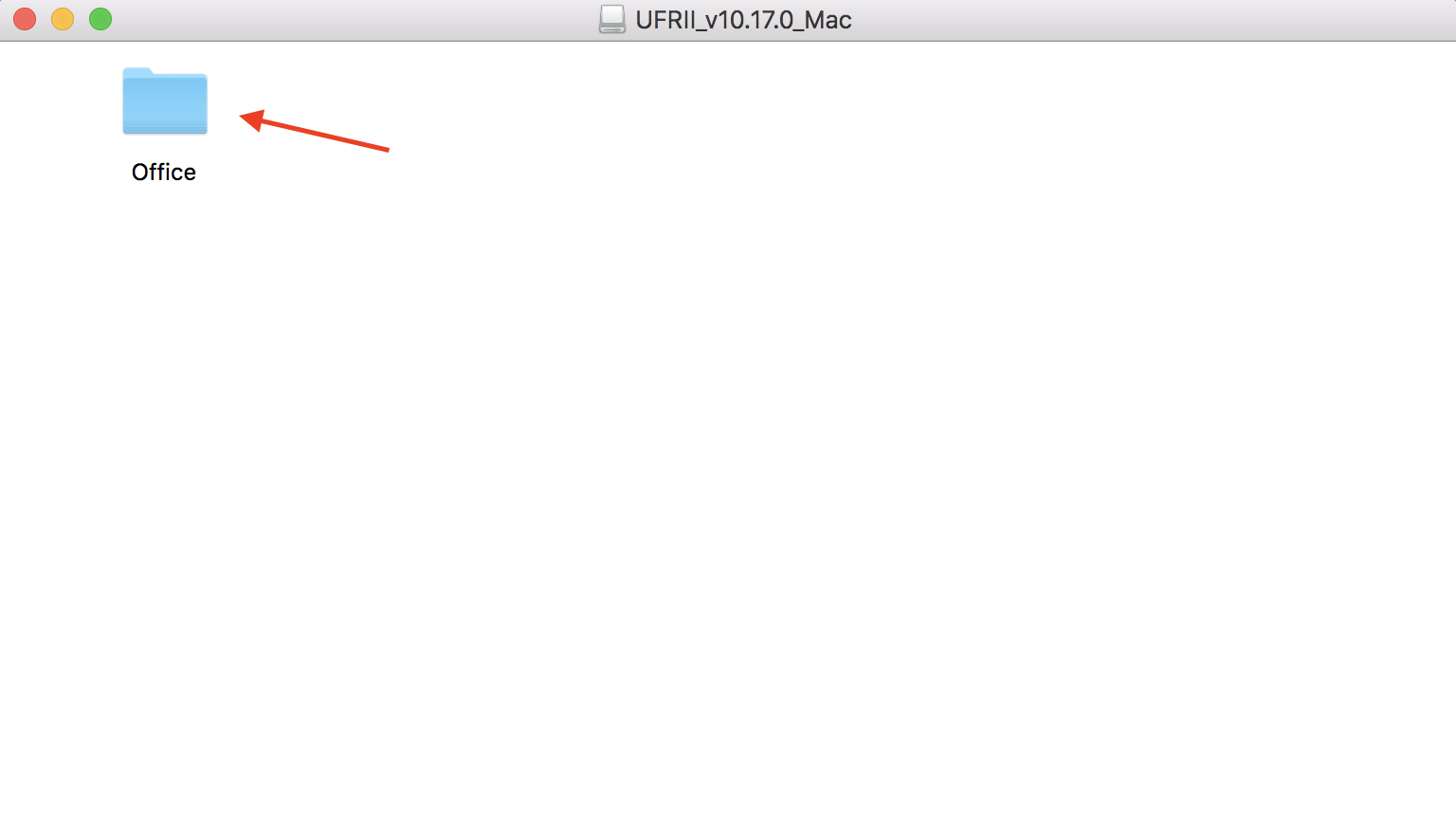
Double click the installer and complete the driver installation instructions.
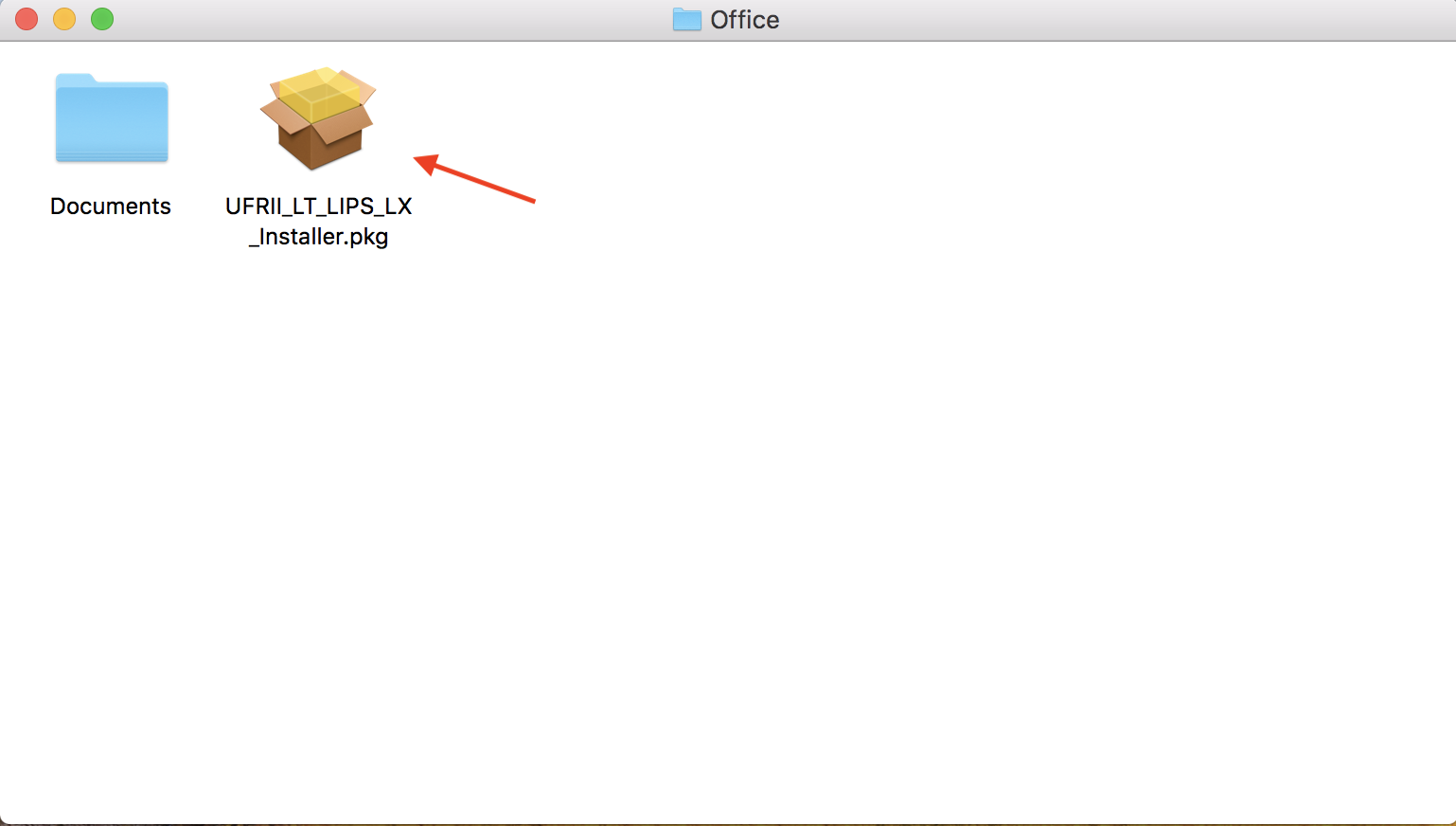
2. Navigate to printers and scanners:
- Click the Apple icon on the top left of your Mac
- Open System Preferences, then choose Printers & Scanners
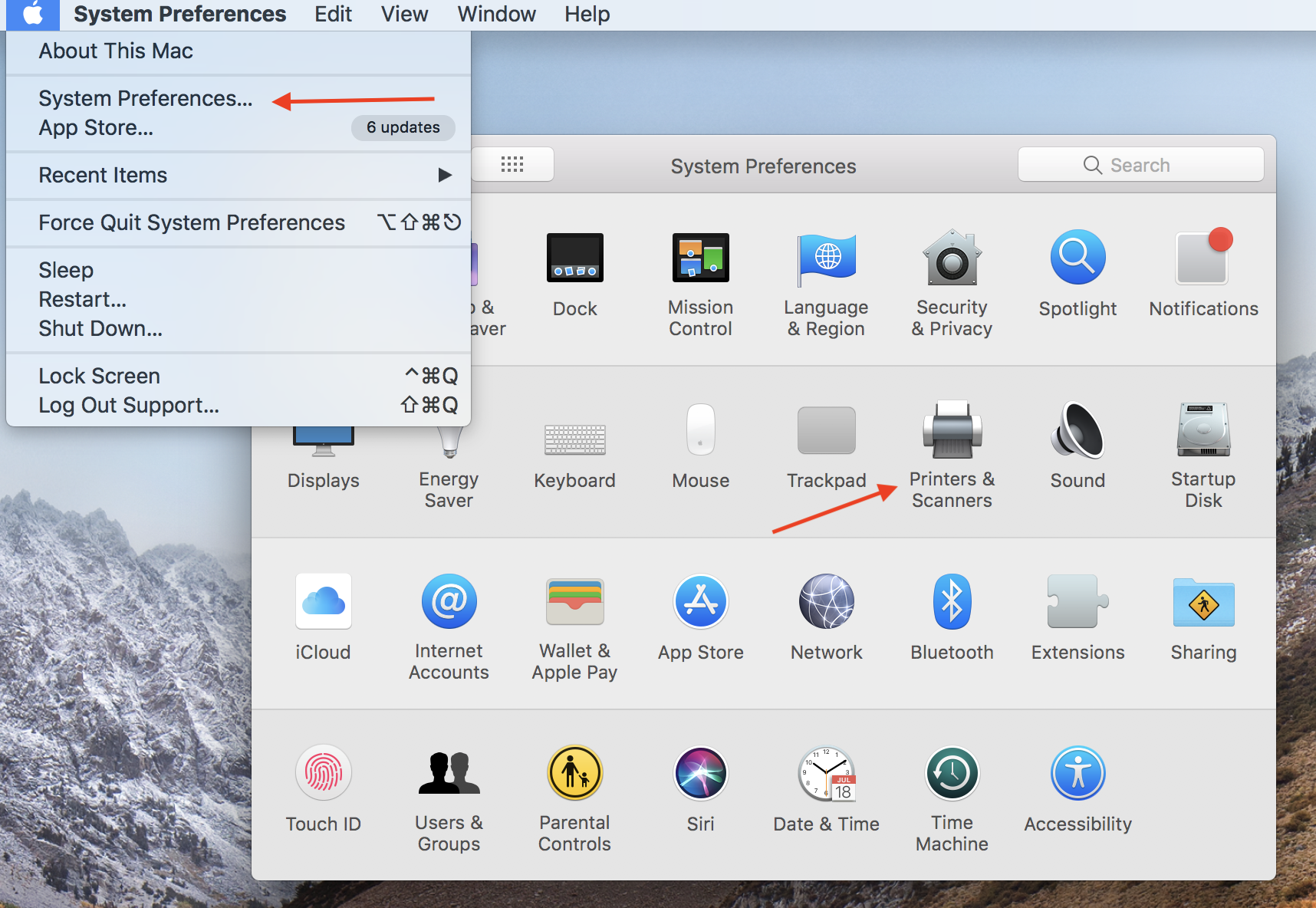
3. Customize Add Printer Toolbar:
- On the bottom left of “Printers” Click on the ‘+’’
- Hold Control and click on Default. Select Customize Toolbar.
Drag the Advanced icon to the toolbar and click on the newly added Advanced button.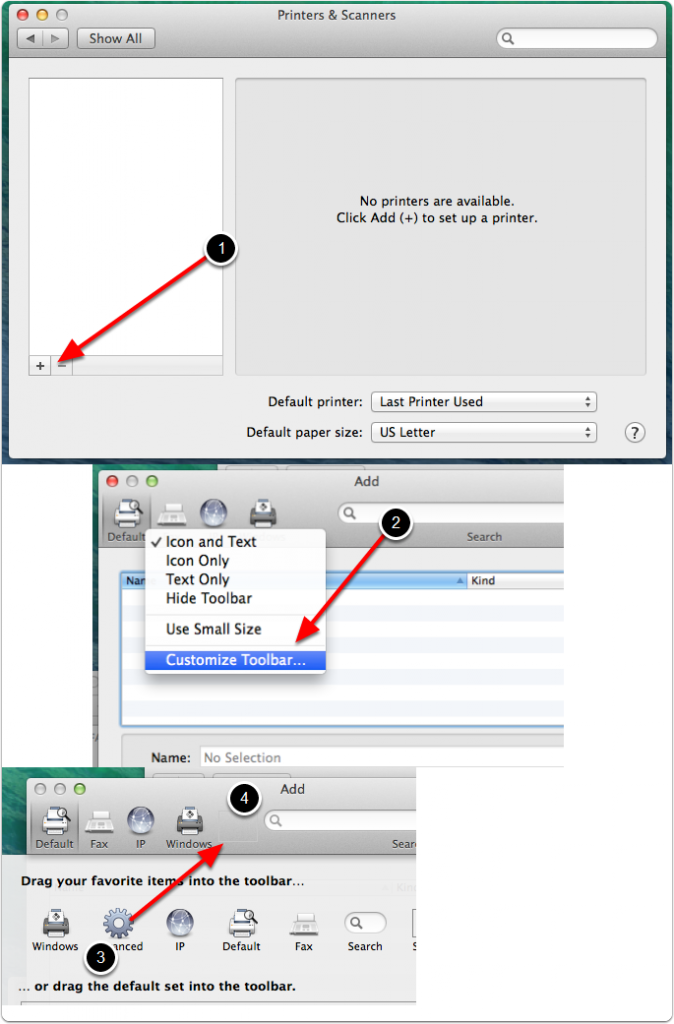
4. Now Add Printer:
- Through the print server:
- Select Windows printer via spoolss in Type.
- For the URL, enter smb://services.env.ucdavis.edu/Canon-iR-ADV-C5235
- Do not enter the URL shown in the images below
- In the name field enter Canon iR-ADV C5235
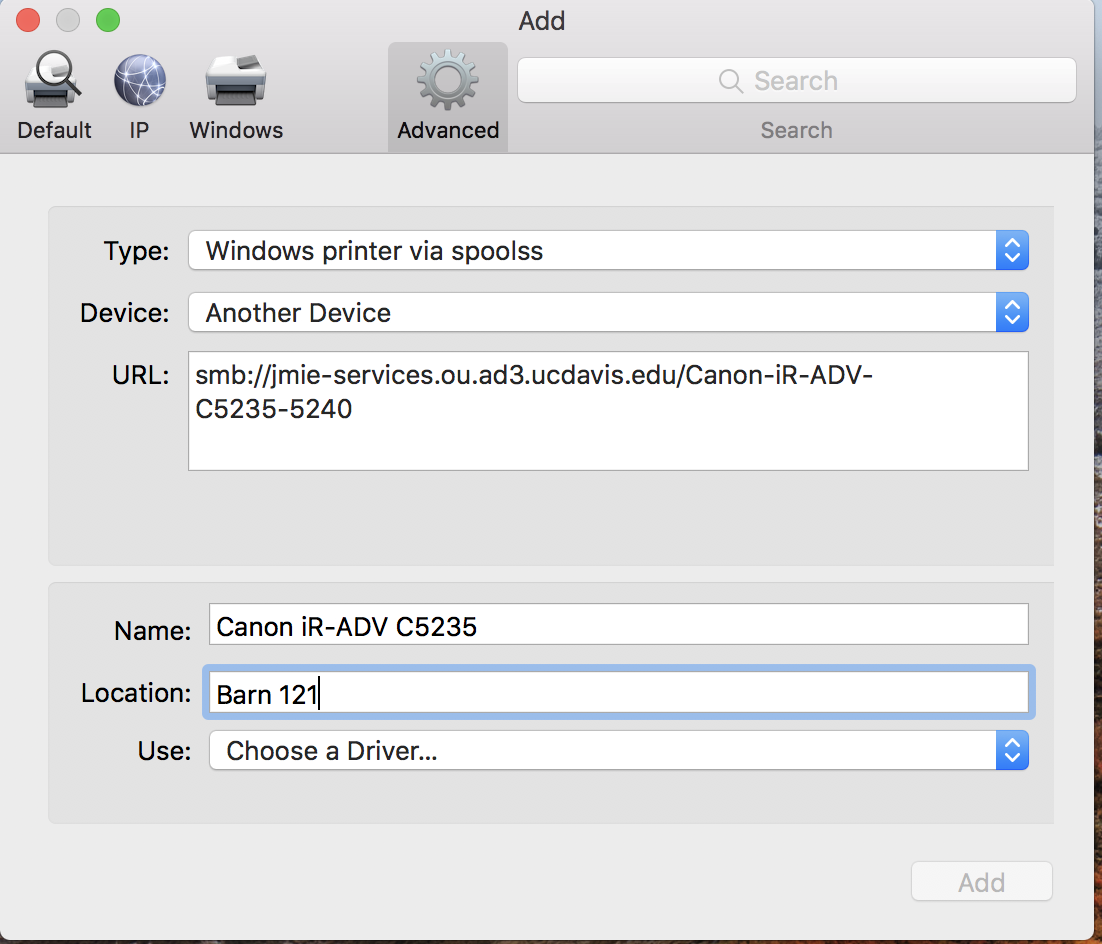
Under the Use field click Choose a Driver… and click Select Software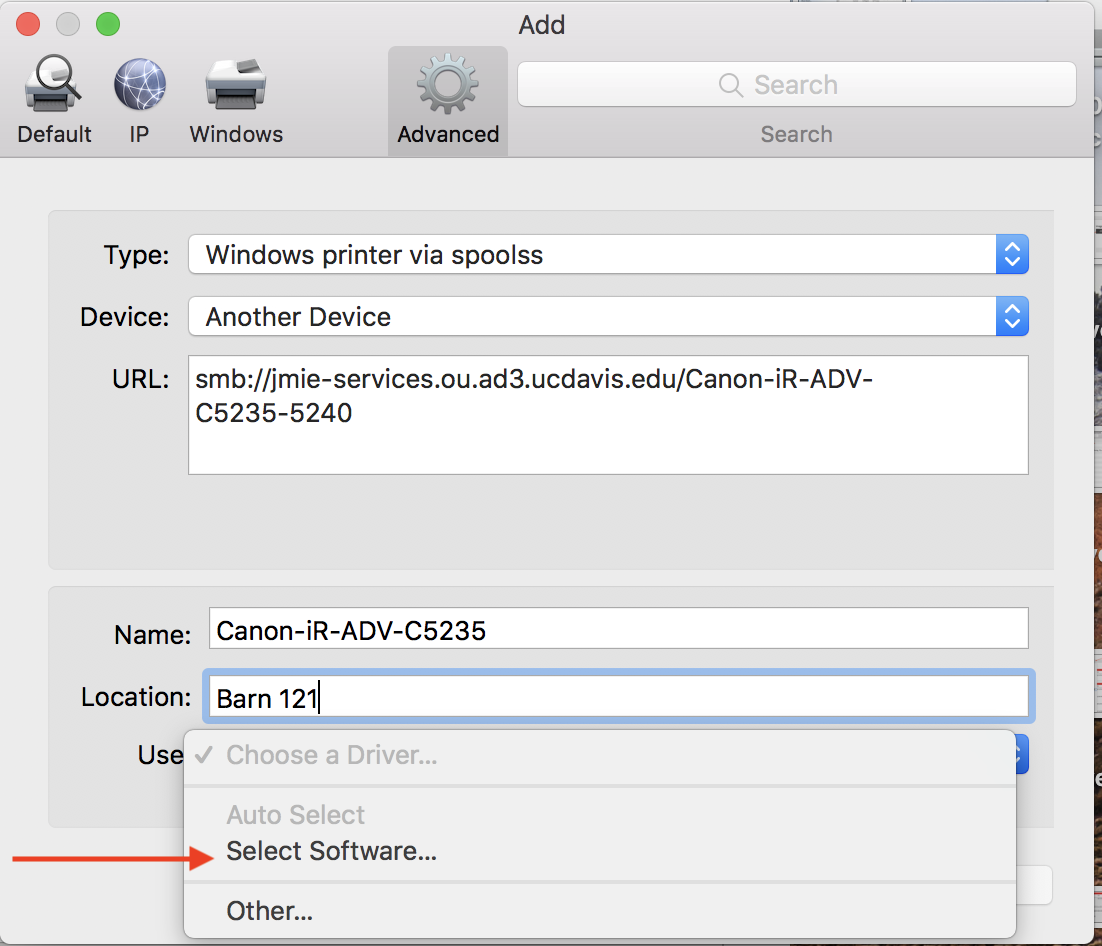
In the search bar look up “5235” and select the Canon iR-ADV C5235/5240 driver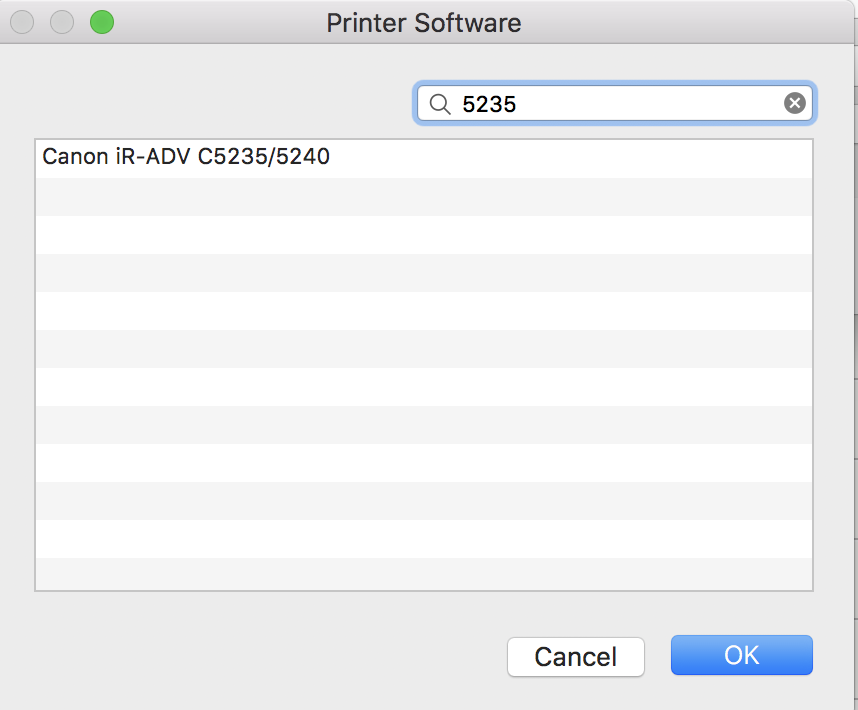
Press OK. - Click Add
- If you cannot print through the print server, try adding the printer directly:
- Go to System Preference, choose Printers and Scanners
- Click on + to add printer
- Select IP
- For Address, type in 172.25.151.83
- For Protocol, choose Line Printer Daemon - LPD
- For Name, type in Canon iR-ADV C5235
- For Location, type in Barn 121
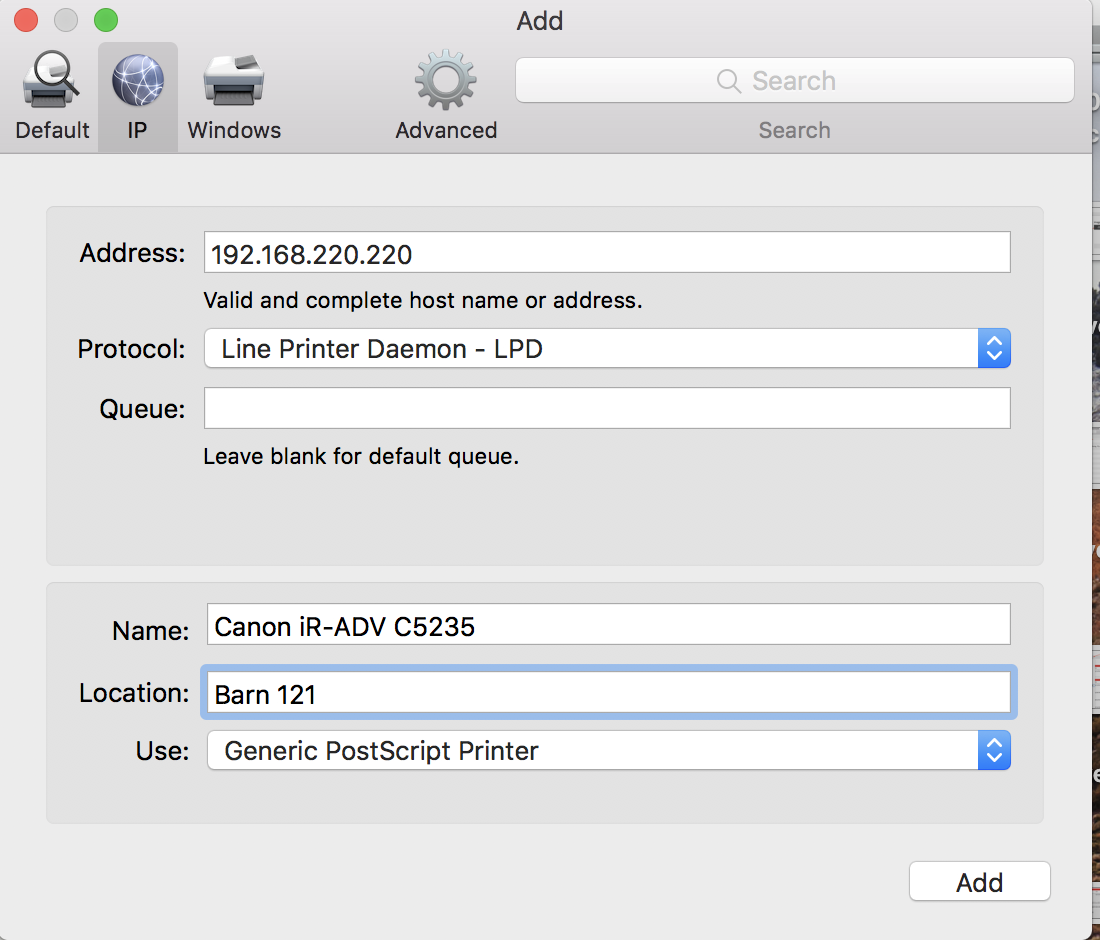
- For Use, click on drop-down menu, choose Select Software...
- At the Search bar, type in 5235 and choose Canon iR-ADV C5235/5240. Click OK.
Click Add.
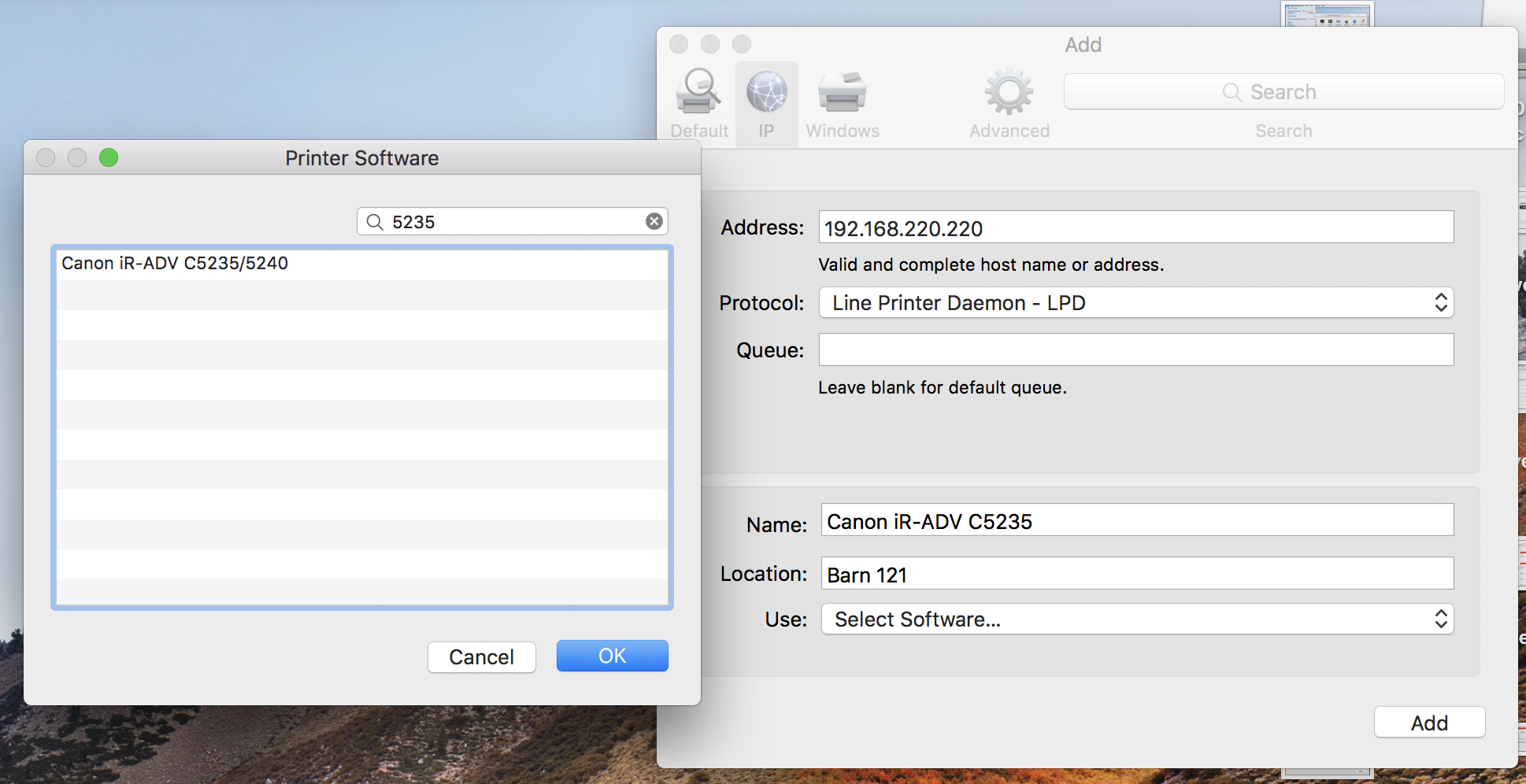
When printing
Select the CWS Copier printer and enter your kerberos username@ad3.ucdavis.edu and password.
So if your username is nrsantos type in nrsantos@ad3.ucdavis.edu.
** If you get a message along the lines of “hold for authentication” and you are certain that you have tried the instruction above please contact the administrator or the person responsible for your account. You may need to use an alternate format AD3\username (e.g. AD3\nrsantos).
**Check the Remember this password in my keychain if you want to skip having to enter this every time you want to use the CWS Copier.